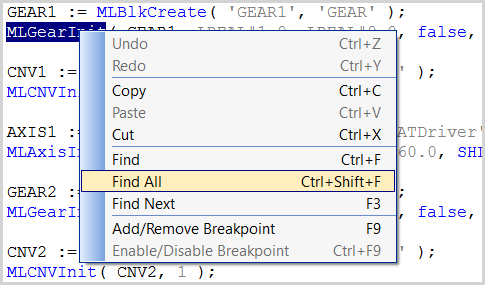Find and Replace Operations
You can use any of the following methods to access this functionality:
- From the Information and Logs toolbox
- In the Dictionary panel
- From an editor (ST
 "Structured text"
A high-level language that is block structured and syntactically resembles Pascal/IL
"Structured text"
A high-level language that is block structured and syntactically resembles Pascal/IL "Instruction list"
This is a low-level language and resembles assembly, FBD
"Instruction list"
This is a low-level language and resembles assembly, FBD "Function block diagram"
A function block diagram describes a function between input variables and output variables. A function is described as a set of elementary blocks, FFLD)
"Function block diagram"
A function block diagram describes a function between input variables and output variables. A function is described as a set of elementary blocks, FFLD)
Information and Logs
For more details, refer to the Information and Logs toolbox.
Dictionary
Right-click on the variable name and select the Find all command in the menu.
This command starts a search of all documents for the selected variable and displays the results in the table widget within the Information and Logs toolbox.
-
-
This opeartion selects only the instances that match the complete words (for example, a search for "MyVar" returns "MyVar" but not "MyVar1”).
Editor
It is possible to perform a search and replace from a PLC![]() "Programmable Logic Controller"
A Programmable Logic Controller, PLC, or Programmable Controller is a digital computer used for automation of industrial processes, such as control of machinery on factory assembly lines.
Used to synchronize the flow of inputs from (physical) sensors and events with the flow of outputs to actuators and events editor (ST/IL, FBD, FFLD) by selecting the Find, Find next, and Find All commands in the contextual menu.
"Programmable Logic Controller"
A Programmable Logic Controller, PLC, or Programmable Controller is a digital computer used for automation of industrial processes, such as control of machinery on factory assembly lines.
Used to synchronize the flow of inputs from (physical) sensors and events with the flow of outputs to actuators and events editor (ST/IL, FBD, FFLD) by selecting the Find, Find next, and Find All commands in the contextual menu.
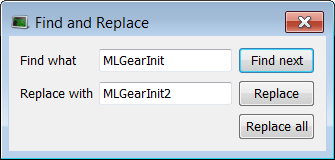
Figure 3-13: Find and Replace from an Editor
-
-
The Find, Replace and Replace all operations work only for variable symbol property of the Control.
-
- When the Find All command is applied to a variable, the system will return a list of all instances of the variable, not just those in the current program.